3. Creating an Illustration
With your case set up and your MBC calculated, it’s time to create an illustration. Follow these simple steps in your Case Portal
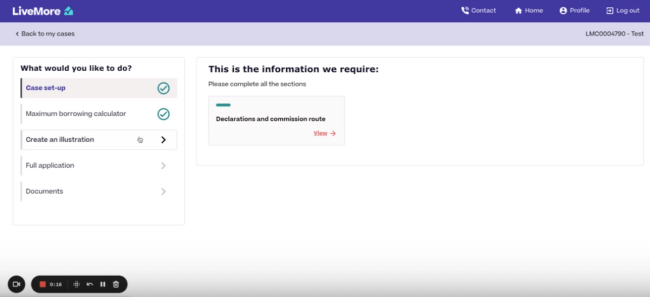
Select ‘Create an illustration’ from the left-hand menu to get started.
You will see that we require you to fill three sections:
Applicant details
Property Details
Loan and product details
Each section has a red ‘pill’ top left, which will turn green as the sections are filled out.
Any information you entered at MBC stage will pull through to your illustration. Also, if any information you enter here is needed again, it will be pre-populated, so you don’t have to enter it more than once.
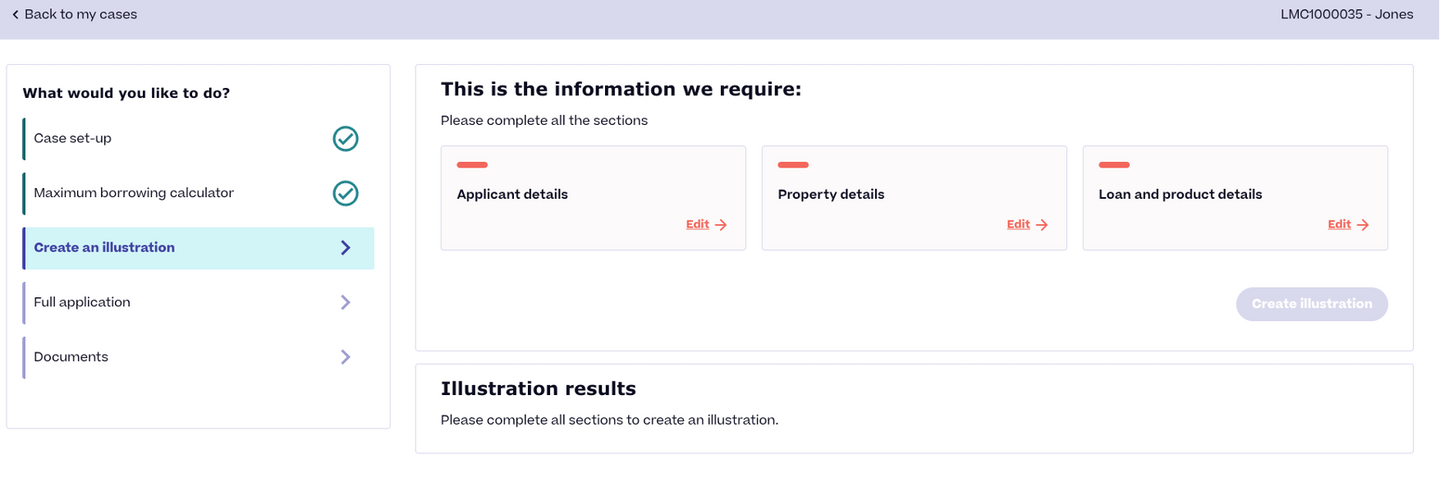
Let's look at what information you will need to enter in each section.
1: Applicant details
Provide the following details for your applicant:
- Title
- First name
- Last name
- Gender
- Date of birth
This information should mostly transfer over from your MBC calculation, to save you from having to enter it twice. However, you will need to select the applicant’s title.
When ready, click ‘Save & close’.
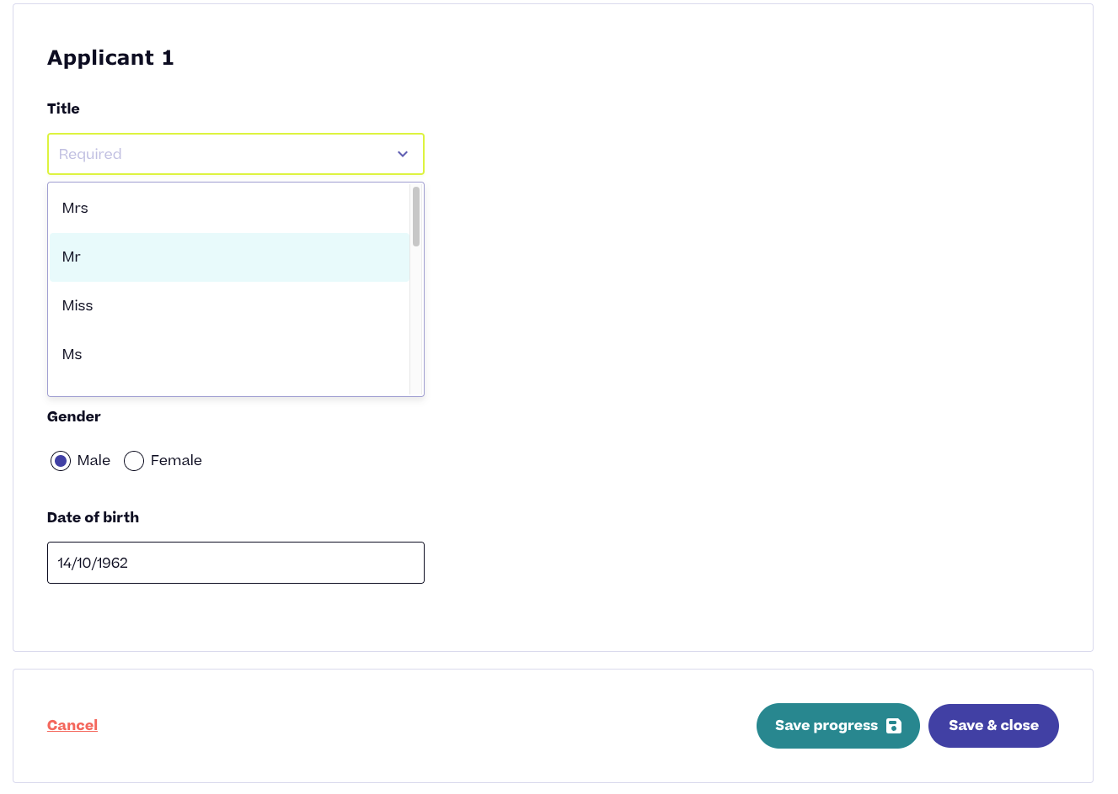
2: Property details
Some information should again pull through from your MBC including:
- Property value
- Security address postcode
You will need to expand on this by providing the full security address.
When happy, click ‘Save & close’.
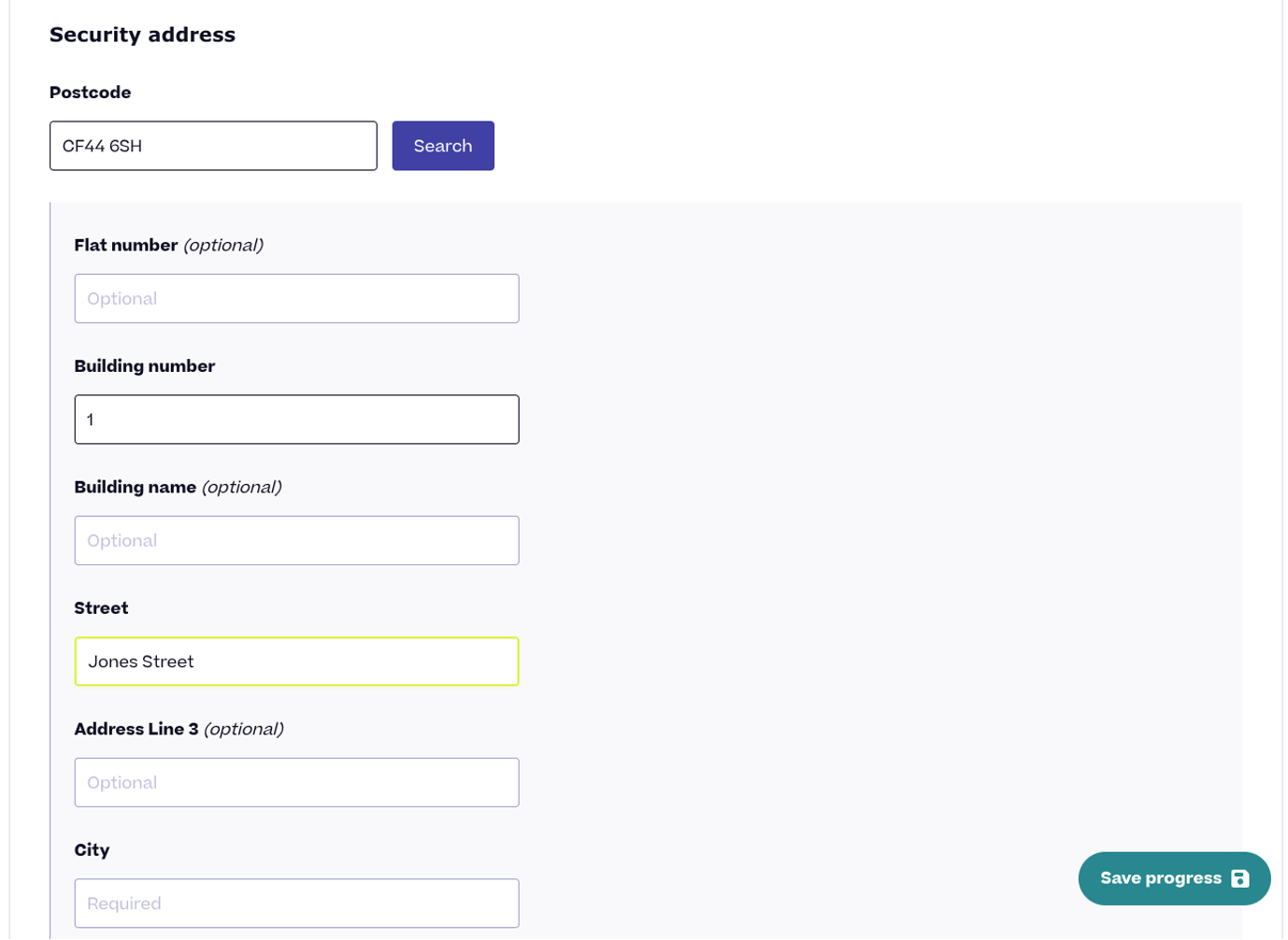
3: Loan and product details
The details should pull through from your MBC.
You will still need to scroll down to ‘product selection’ and tick the box to select the product.
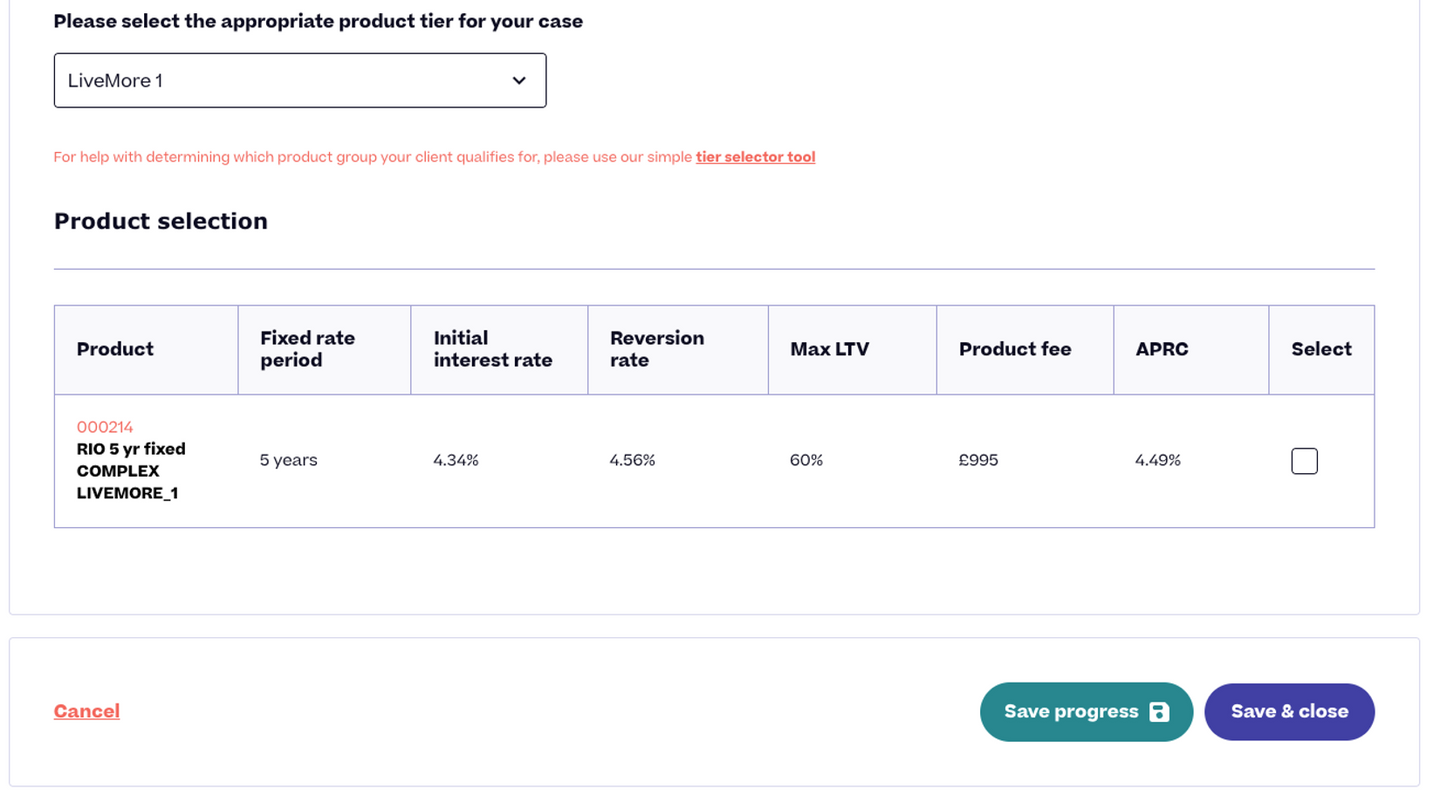
You will then be asked if you are charging the applicant(s) an advice fee for the application – click yes or no.
If yes, tell us how much and when it needs to be paid.
When you’re happy, click ‘Save & close’.
That’s it!
You should now see a green ‘pill’ in the top left box of each section. This means you are ready to create your illustration.
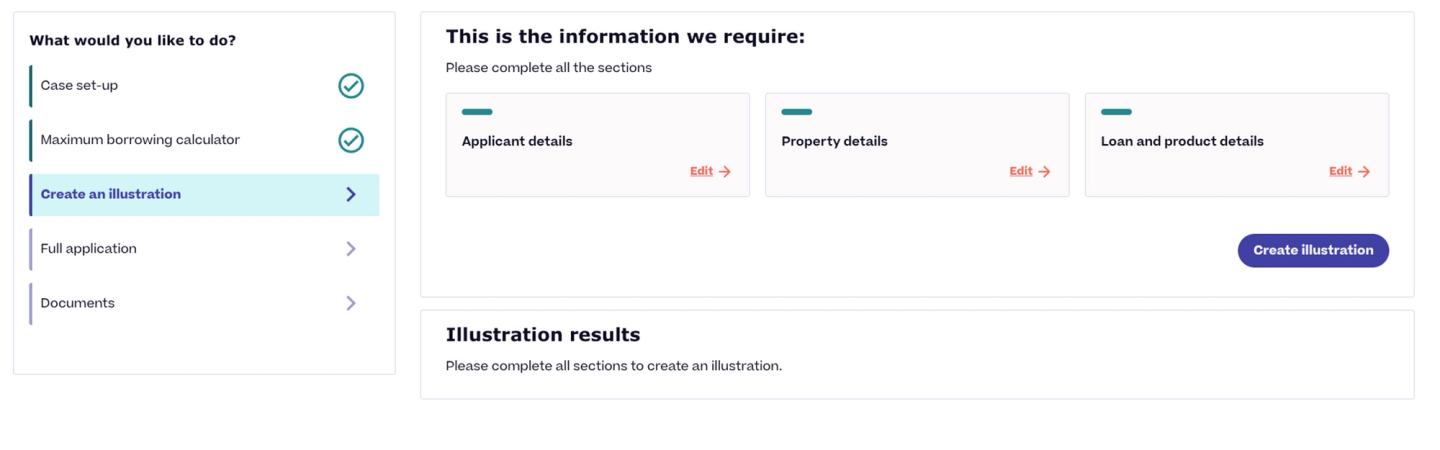
Click ‘Create illustration’ when ready.
The illustration will now be created in a downloadable format to send to your clients.
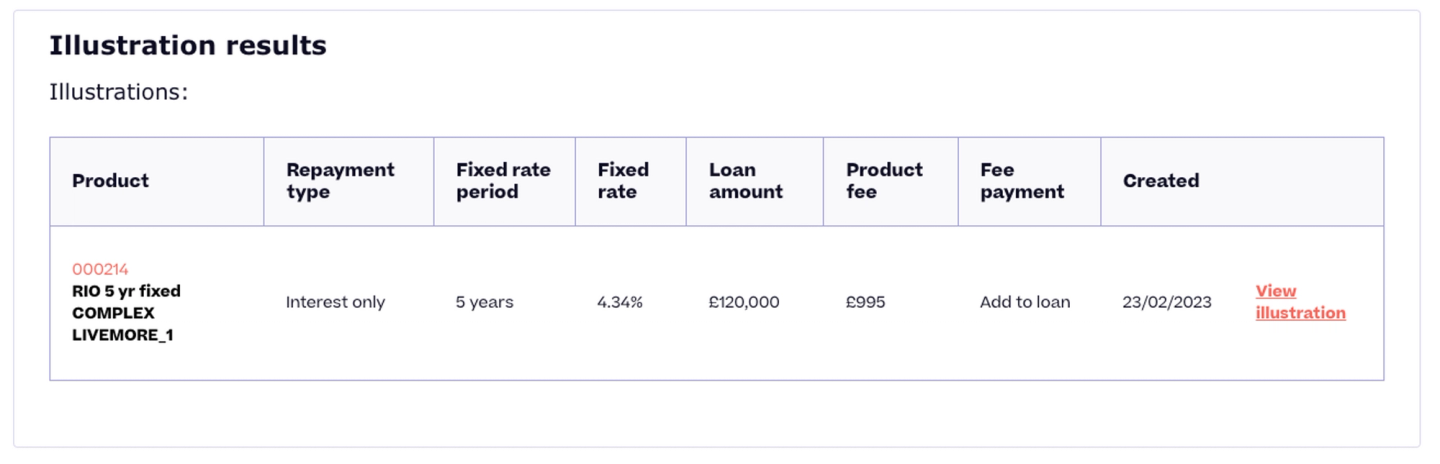
Also, if you would like to produce multiple illustrations, this is easy to do. Simply change the relevant data, save and click ‘Create another illustration’.